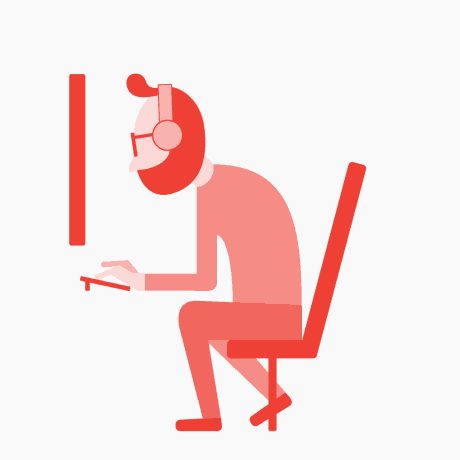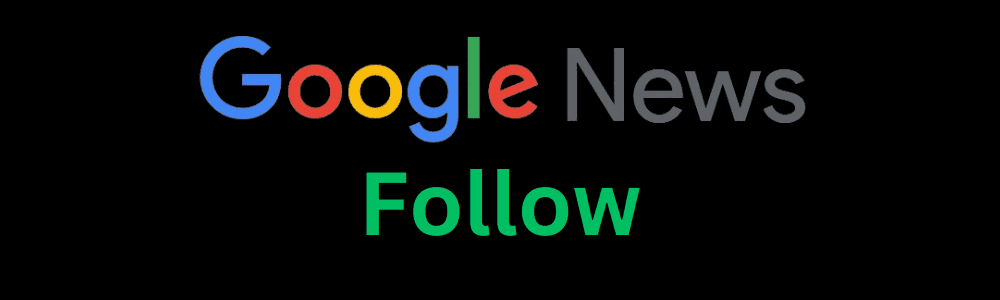To reset your Apple Watch, first, ensure it’s on and charged. Open the Settings app, tap General, then scroll down and select Reset. Choose “Erase All Content and Settings.” If prompted, enter your passcode. Confirm the action by tapping Erase All. This will remove all media, data, and settings, returning the watch to its factory state. Alternatively, you can use the Watch app on your iPhone: go to My Watch, tap General, then Reset, and select “Erase Apple Watch Content and Settings.” Confirm to complete the reset. This process is useful for troubleshooting or preparing the watch for a new user.
How to reset apple watch Step-by-Step Guide to Resetting Your Apple Watch
Using the Apple Watch Settings
- Ensure the Watch is Charged: Before starting the reset process, make sure your Apple Watch has sufficient battery life, ideally over 50%, or keep it connected to its charger.
- Open the Settings App: On your Apple Watch, press the Digital Crown to access the home screen, then tap the Settings app, which is represented by a gear icon.
- Navigate to General: In the Settings menu, scroll down and tap on the “General” option.
- Select Reset: Scroll to the bottom of the General menu and tap on “Reset.”
- Erase All Content and Settings: Tap on “Erase All Content and Settings.” You may be prompted to enter your passcode to proceed.
- Confirm the Reset: A warning will appear informing you that this action will delete all data and settings. Confirm by tapping “Erase All.” The reset process will begin, and your Apple Watch will restart as a new device.How to reset apple watch
Using the iPhone Watch App
If you prefer, you can also reset your Apple Watch using the Watch app on your paired iPhone. Here’s how:
- Open the Watch App: On your iPhone, open the Watch app.
- Access My Watch: Tap on the “My Watch” tab at the bottom of the screen.
- Navigate to General: In the My Watch tab, tap on “General.”
- Select Reset: Scroll to the bottom and tap on “Reset.”
- Erase Apple Watch Content and Settings: Tap on “Erase Apple Watch Content and Settings.” You might need to enter your Apple ID password to disable Activation Lock and proceed.How to reset apple watch
- Confirm the Reset: Confirm the action by tapping “Erase All Content and Settings.” Your Apple Watch will start the reset process, which will take a few minutes to complete.
Post-Reset Steps
After resetting, your Apple Watch will restart and display the initial setup screen. If you plan to use the watch yourself, you can pair it with your iPhone again and set it up as new or restore from a backup. If you are giving the watch to someone else, it’s ready for them to pair and set up.How to reset apple watch
Troubleshooting Tips
- Unresponsive Watch: If your Apple Watch is unresponsive, you might need to force restart it before attempting a reset.
- Backup Your Data: Before resetting, ensure that your data is backed up. Your Apple Watch data is typically backed up to your paired iPhone and can be restored during the setup process.How to reset apple watch
Advanced Options and Considerations
Resetting your Apple Watch is generally straightforward, but there are a few additional considerations and options that can help ensure the process is as smooth and secure as possible.How to reset apple watch
Disabling Activation Lock
Activation Lock is a security feature designed to prevent anyone else from using your Apple Watch if it’s lost or stolen. Before resetting, you may need to disable this feature:
- Using the Watch App:
- Open the Watch app on your iPhone.
- Go to the “My Watch” tab.
- Tap on your watch at the top of the screen.
- Tap the “i” icon next to your watch.
- Tap “Unpair Apple Watch.” This will disable Activation Lock.How to reset apple watch
- Using iCloud:
Using WatchOS Recovery Mode
In rare cases where the watch is completely unresponsive, you might need to use recovery mode:How to reset apple watch
- Connect to Charger: Place your Apple Watch on its charger.
- Force Restart: Press and hold both the side button and the Digital Crown until you see the Apple logo.
- Enter Recovery Mode: Continue holding the buttons even after the logo appears.
- Follow On-Screen Instructions: Follow any additional instructions provided on your paired iPhone or the watch itself to complete the reset.How to reset apple watch
What to Expect After Reset
After resetting your Apple Watch, it will be restored to factory settings. Here’s what happens next:
- Language and Region Setup: Upon restart, the watch will ask you to set your preferred language and region.
- Pairing with iPhone: Follow the on-screen instructions to pair the watch with your iPhone. Open the Watch app on your iPhone and follow the prompts to complete the setup.
- Restoring from Backup: If you choose to restore from a backup, select the most recent one available. This will restore most of your settings, apps, and data.
- Customizing Settings: You may need to re-enter some settings, such as passcodes, Apple Pay, and other sensitive information.How to reset apple watch
Additional Tips for Maintaining Your Apple Watch
Regular Backups
Ensure your Apple Watch is regularly backed up to your iPhone to prevent data loss. This usually happens automatically when your watch is connected to your iPhone and Wi-Fi.
Keeping Software Updated
Regularly updating to the latest version of watchOS can prevent issues that might necessitate a reset. To update:How to reset apple watch
- Directly on the Watch:
- Open Settings on your Apple Watch.
- Go to General > Software Update.
- Follow the prompts to update.
Managing Storage
Over time, your Apple Watch can accumulate data that may slow it down. Regularly manage storage by removing unused apps and clearing out old data. To check storage:How to reset apple watch
- Open the Watch app on your iPhone.
- Go to My Watch > General > Usage.
Conclusion
Resetting your Apple Watch is a straightforward process that can help resolve persistent issues or prepare the device for a new owner. Whether using the watch’s Settings app or the Watch app on your iPhone, you can easily erase all content and settings to return the watch to its factory state. Remember to back up your data before resetting to ensure a smooth restoration process.Related article
Discover more from Watchs Reviews
Subscribe to get the latest posts sent to your email.